Revoke a user
This article is for Administrators only.
Overview
- You can permanently delete existing users from your workspace.
- Once the request is created, users immediately lose their access to the workspace and will be fully revoked once the request is approved.
- Alternatively, you can Suspend an Operator if you don't want to entirely revoke the Operator from your workspace.
Before you start
- Your Personal Security Device must be connected to your computer, switched on, and the Ledger Vault app opened.
Before revoking an Administrator
- Make sure the admin rule won't be impacted by the revocation of an Administrator. For more information, see Workspace administration .
-
Verify that the following requests aren't pending approval in your workspace as these will prevent you from revoking the Administrator:
- Invite Administrator
- Revoke Administrator
- Edit admin rule
Before revoking an Operator
- Pending transactions will fail: Make sure the transactions are processed beforehand.
- Pending accounts or groups will fail: If the Operator belongs to accounts and/or groups that are pending to be edited, these requests will fail because of the Operator's revocation and will have to be recreated.
Instructions
- Click Users in the left panel.
- Click the name of the user you want to revoke.
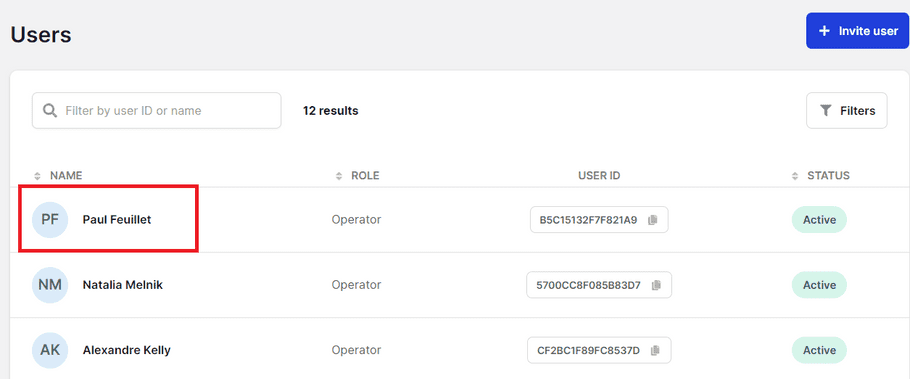
- Click Revoke.
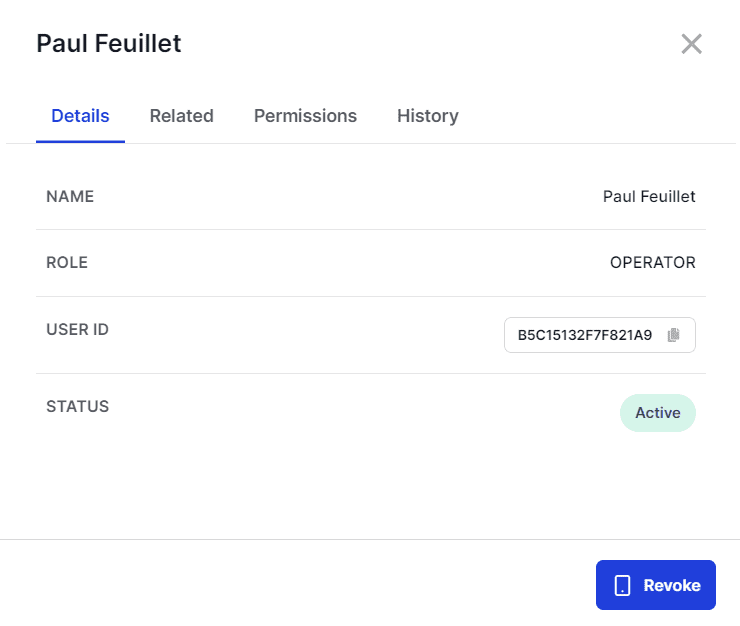
- In the dialog, click Yes, revoke user to confirm the deletion.
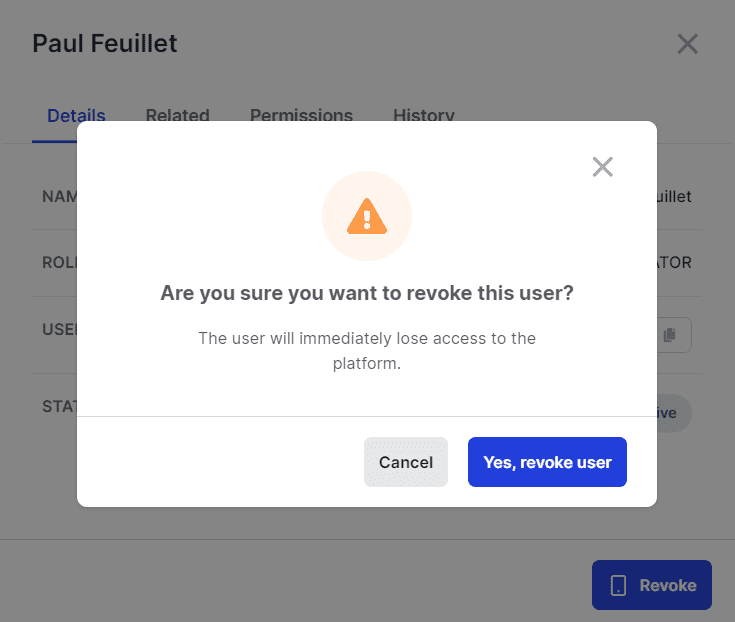
- Verify that the information displayed on your device is accurate. If it's not, either try again or contact Support .
- Tap Confirm when prompted by your device to confirm.
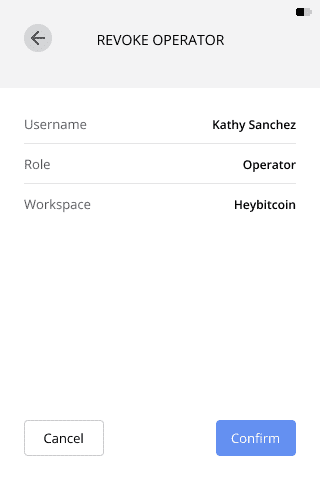
Results
A Revoke user request is submitted to all Administrators for approval. The user immediately loses their access to the platform.
What's next?
The user will be permanently revoked once the request has collected the number of approvals defined in the admin rule. Once done, the revocation is irreversible.
It's your responsibility to retrieve the user's Personal Security Device. You can safely reassign the device to a new user after it's been reset (on the device go to: Settings > Device > Reset all). The new user can then initialize it and generate a new User ID.
See also
© Copyright 2023 Ledger – All Rights Reserved – View Disclaimer - Cookie Policy