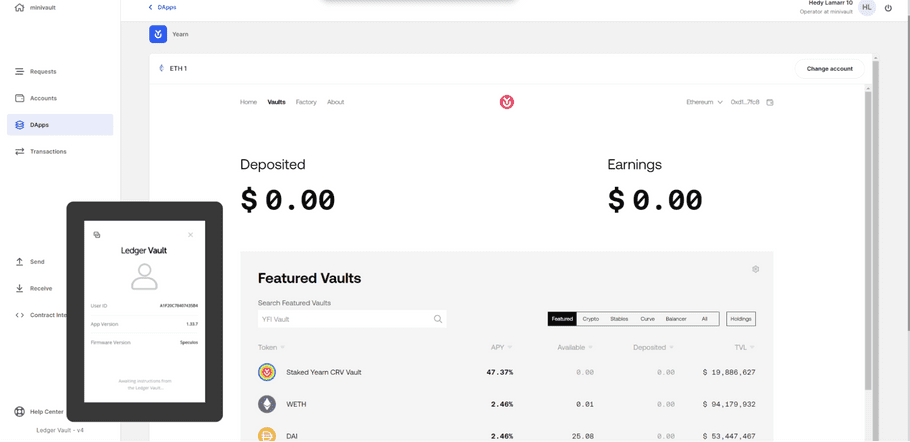Access Yearn on Ledger Vault
This section is for Operators only.
Overview
This section describes how to lend crypto and earn rewards in Ledger Vault via Yearn Finance.
Yearn is a lending protocol on Ethereum similar to Compound. You can use yearn’s decentralized suite of products to earn yield on your digital assets.
You can learn more about lending crypto assets with Yearn here.
Before you begin
You need to be Creator on at least one smart contract governance rule to have access to the Vault DApps. If not, reach out to your Administrators to request it.
Step-by-step guide
- In your Ledger Vault workspace, click on the DApps section in the sidebar.
- Select the yearn DApp.
- At the top-left corner, select the account you want to use.
- On the lending page of the DApp, select the “Vault” card on the far right, and select the vault that you would like to deposit into.
- Enter the amount of tokens you want to deposit into the vault. If you are depositing ETH, make sure you have enough ETH left over to pay for future transactions that you might need to make.
- Click 'Approve' or 'Deposit' button, depending on if you have previously approved
- Review your transaction on the Confirmation modal. Note that you can go back to previous steps up to the Fees selection, should you want to adjust the speed or add a Title & Note. Once you have reviewed your transaction details, click Confirm .
- Review the transaction on your PSD and click on Confirm if it matches your intent.
- When your transaction succeeds, you will see your deposited balance in the vault's interface, which should appear at the top of the vault list.
Withdraw assets deposited on a yearn Vault
When you're ready to withdraw:
- Select the vault that you would like to withdraw from. Click the "Withdraw" tab.
- Click “Withdraw”
- Review your transaction on the Confirmation modal. Note that you can go back to previous steps up to the Fees selection, should you want to adjust the speed or add a Title & Note. Once you have reviewed your transaction details, click Confirm.
- Review the transaction on your PSD and click on Confirm if it matches your intent.