Access Paraswap on Ledger Vault
This section is for Operators only.
Overview
Swap ETH, and ERC-20 tokens within Ledger Vault to benefit from the optimal level of security offered by the Vault.
Before you begin
You need to be Creator on at least one smart contract governance rule to have access to the Vault DApps. If not, reach out to your Administrators to request it.
Overview of Paraswap's interface
Paraswap’s interface consists of five main elements:
- Account selection: select the account you want to use for swap.
- ParaSwap settings: customize global settings such as slippage tolerance, gas price, dark mode theme, and the interface language.
- Swap Token: select the coins you want to swap and enter the amount to swap.
- Order routing: check the exchanges and pools used to settle your trade.
- ParaSwap support: reach out to the ParaSwap team if you need help.
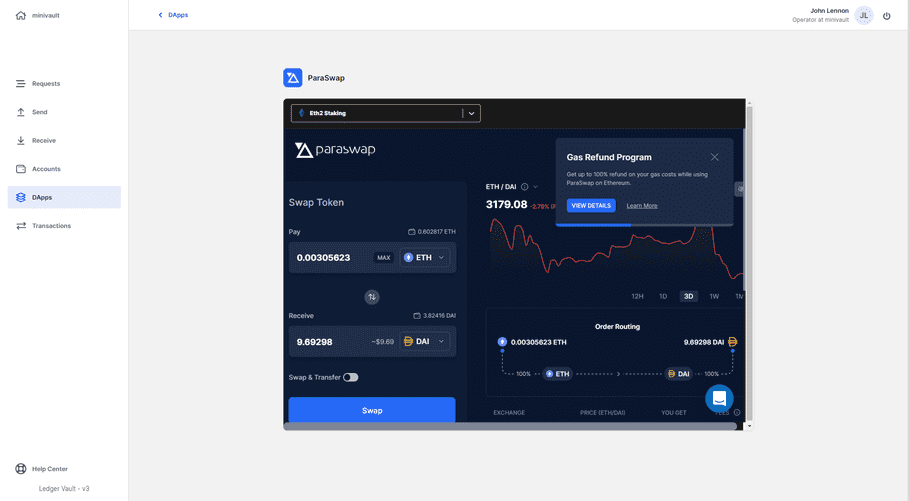
How to swap crypto with Paraswap
- In your Ledger Vault workspace, click on the DApps section in the sidebar.
- Select the Paraswap DApp.
- At the top-left corner, select the Ethereum account you want to use for swaps.
- Select the crypto assets you want to exchange from and to. In Swap Token, enter the amount you want to exchange.
Note that you first need to unlock ERC-20 tokens to swap them. For more information, see the following section: How to unlock ERC-20 tokens.
- (optional) If you want to send the received tokens to a different account, click the Swap & Transfer toggle () and enter the Ethereum address of this account. Sending two distinct operations in one single transaction will allow you to save on fees.
- Select the preferred fees.
The fees are computed directly by Paraswap. This might result in Failed to broadcast transactions when gas prices fluctuate. In order to avoid this, Operators should use Paraswap’s custom fees and set them to Etherescan gas price + a buffer (we recommend at least 20%) to ensure that their transaction is broadcasted.
- Click on the Swap button. A Review & Confirm window appears.
- Review the transaction details, then click on the Confirm Order button.
To better understand the transaction details, see the following section: Understanding ParaSwap transaction parameters.
- Review the transaction on your PSD and click on Confirm .
Some DApps are highly time sensitive (eg. Paraswap) because of token price volatility. They will require fast approval times for the transaction to be broadcast. If the approval time is too long and the price moves beyond the slippage tolerance set in your Paraswap global settings, the transaction will likely be reverted by the DApp. Make sure that you set your approval workflows accordingly.
How to unlock ERC-20 tokens
Before you can swap ERC-20 tokens, you need to unlock the ERC-20 token. Unlocking the ERC-20 token allows the ParaSwap contract to process future transactions.
To unlock ERC-20 tokens:
- In Swap Token, select the ERC-20 token you want to swap.
- Click on the Unlock [the ERC-20 token of your choice] button.
-
Select one of the following unlocking options:
a. Unlock permanently
b. Unlock this time only
- Review the transaction on your PSD and click Confirm .
You have successfully unlocked the ERC-20 token. Once the unlock transaction is confirmed, you will be able to swap the ERC-20 token you have unlocked.
Understanding Paraswap transaction details
| Transaction Details | Description |
| Gas price | Amount of Gwei used per unit of Gas. This determines the speed of your transaction. |
| Max Slippage Rate | The maximal difference between the expected amount and the received amount. |
| Order Routing | The exchanges and pools used to settle your trade. |
| Price Impact | The average slippage expected on the various pools involved to settle your trade. |
| Minimum Received | The minimum amount you will receive despite the market fluctuations. |