Edit an account
This article is for Administrators only.
Before you start
- Your Personal Security Device must be connected to your computer, switched on, and the Ledger Vault app opened.
You'll be prevented from editing an account if:
- A transaction request is pending to be approved in the account.
- An Operator used in the account is pending to be revoked.
- A group linked to the account is pending to be edited or deleted.
- A whitelist linked to the account is pending to be edited.
Instructions
Step 1. Edit the account's name and transaction rules
- Click Accounts on the left panel.
- Click the name of the account you want to edit.
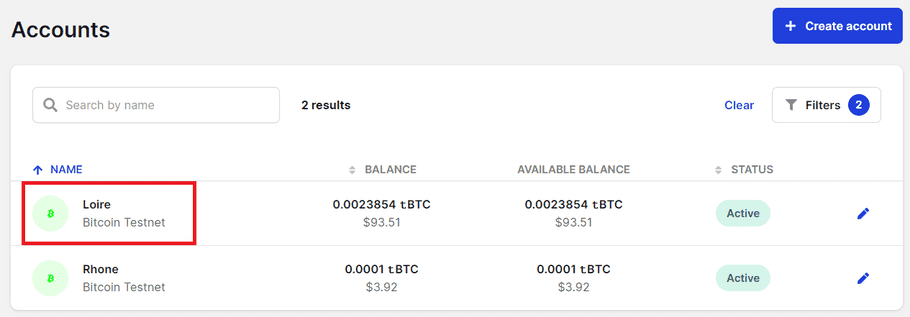
- Go to the Settings tab.

- Click Edit next to the account's name.

- Make the necessary updates to the name of the account, transaction rules, amount ranges and whitelists.
- Click Next .
Step 2. Confirm the account's changes on your device
- Click Edit account .
- Verify that the information displayed on your device is accurate. If it's not, either try again or contact Support .
- Tap Next to review all rules.
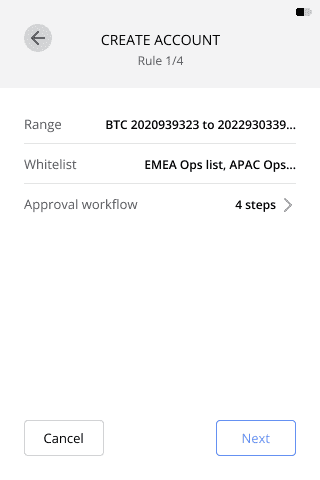
- Tap Confirm to confirm the edit.
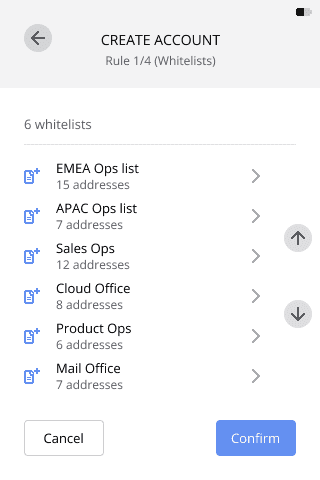
Results
An Edit account request is submitted to all Administrators.
This request will fail if any Operator in the approval workflow is revoked before the request is approved.
What's next?
Your changes will be implemented once the request is approved by the number of Administrators defined in the admin rule. For more information, Track the status of a request.