Approve or reject a request
Overview
-
 Administrators:
Approve or reject requests to create, edit, delete or revoke users, accounts, groups, and whitelists.
Administrators:
Approve or reject requests to create, edit, delete or revoke users, accounts, groups, and whitelists.
-
 Operators:
Approve or reject transaction requests.
Operators:
Approve or reject transaction requests.
Before you start
- Learn how to Work with requests before getting started.
- Your Personal Security Device must be connected to your computer, switched on, and the Ledger Vault app opened.
- Only users in the current governance step can abort the request. If the request is at the creation step, only creators can reject it. If a request is in the approval step, only approvers can reject it.
Instructions
- Click Requests on the left panel.
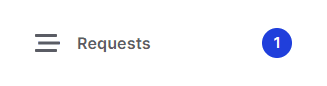
- Click a request which is awaiting your approval .
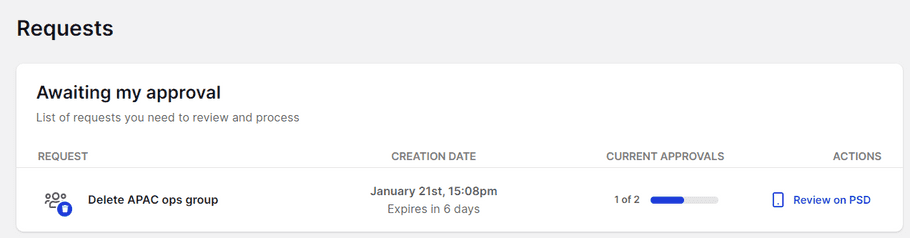
-
Review the request and either:
-
TO REJECT:
- Click Reject .
-
TO REJECT:
Rejecting a request is effective immediately and doesn't require any approval from other Administrators.
-
TO APPROVE:
a. Click Review on PSD.
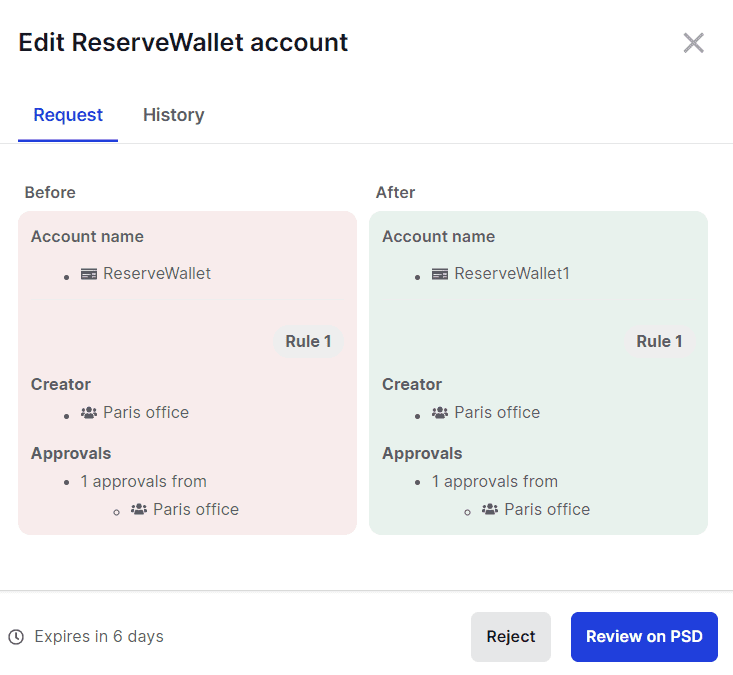
b. Verify that the information displayed on your device is accurate. If it's not, either try again or contact Support.
c. Tap Confirm on the device.
For transactions, make sure the address and the amount are correct as it's not possible to reverse a transaction once the request approved.
Results
Administrators: User, account, group, whitelist, and admin rule requests
Approved requests:
- The request is either finalized or awaiting additional approvals. You can check that information by opening the request.
- If necessary, you can reject a request you've approved. This is particularly useful if you made an error or if the required approvers aren't available to review and approve the request. This prevents issues where for example a transaction request remains pending and you're prevented to create a new one before it's rejected or expired. To do so, open the request and click Reject .
Rejected requests:
- The request is immediately canceled. You can review it on the Requests page. You can recreate it if necessary.
Operators: Transaction request
Approved request:
- The transaction is either broadcasted to the network or awaiting additional approvals. You can check this information by opening the request.
- If necessary, you can reject a request you've approved. This is particularly useful if you made an error or if the required approvers aren't available to review and approve the request. This prevents issues where for example a transaction request remains pending and you're prevented to create a new one before it's rejected or expired. To do so, open the request and click Reject .
Rejected request:
- The transaction is immediately canceled. You can review it on the Transactions page. You can recreate it if necessary.