Edit a whitelist
This article is for Administrators only.
Overview
- Add, edit, or remove addresses from an existing whitelist.
- You can't do more than 90 edits at a time in a whitelist. If you must do more changes, create a second edit request once the first one has been approved.
Before you start
- Your Personal Security Device must be connected to your computer, switched on, and the Ledger Vault app opened.
You'll be prevented from editing a whitelist if:
- Accounts using it are pending to be edited. The account's edit request must first be approved or rejected.
- A transaction is pending in an account using this whitelist. The request will first have to be approved or rejected before you can edit the whitelist.
- You remove addresses required by accounts using this whitelist. You must first unlink the whitelist from affected accounts.
Example: The whitelist contains one Bitcoin address and is linked to a Bitcoin account. If you remove this address the account won't be functional as no Bitcoin addresses are available.
- You've made more than 90 changes. You won't be able to confirm the request creation on your device and will have cancel it.
Instructions
- Click Whitelist on the left panel.
- Click the name of the whitelist.
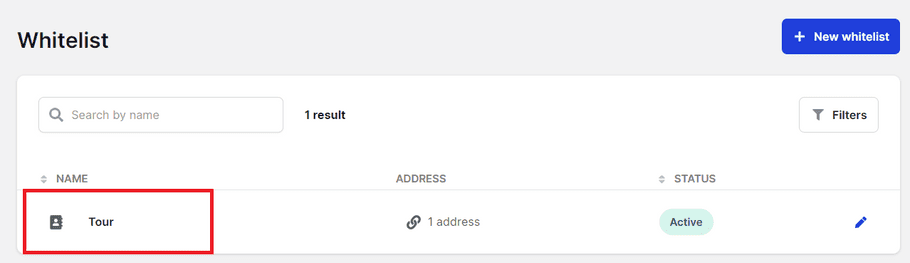
- Click Edit in the top right corner of the dialog.
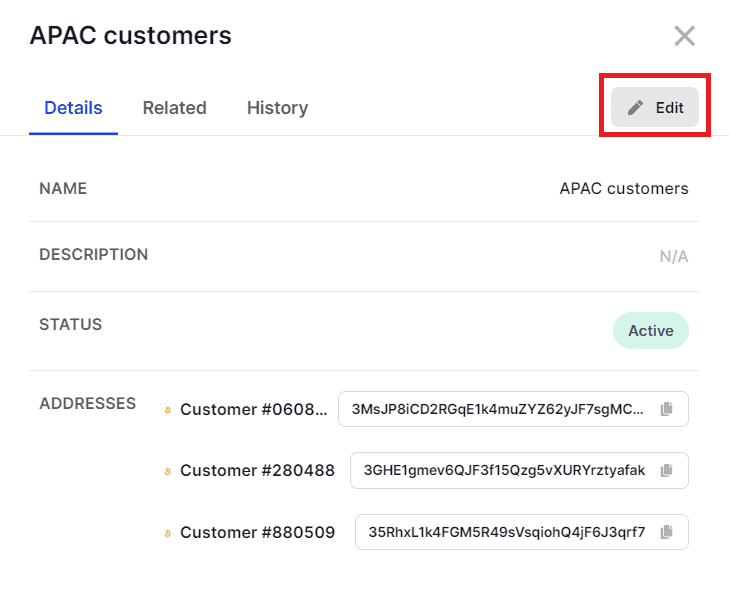
- Make the necessary changes to the name and description of the whitelist or add, edit, remove addresses.
Edits to the description of the whitelist only are automatically saved and don't require the approvals of other Administrators.
- Click Next .
- Click Edit whitelist .
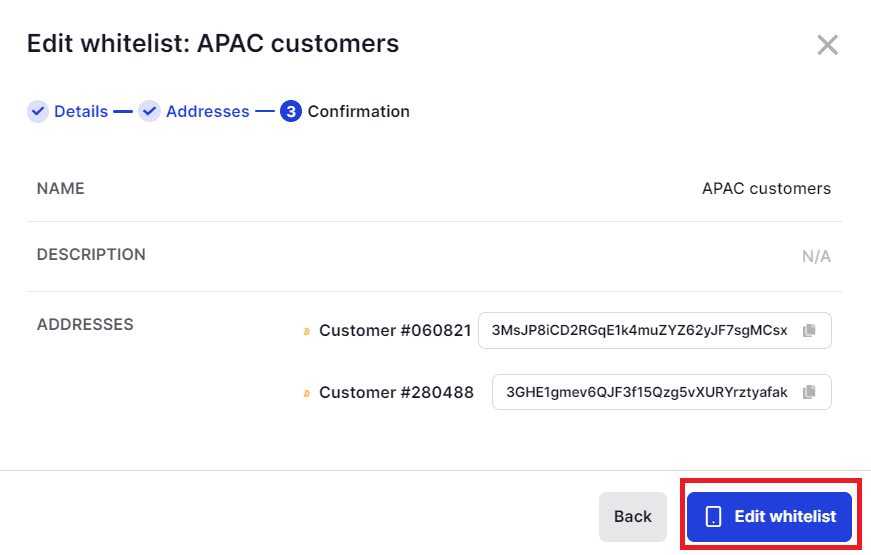
- Verify that the information displayed on your device is accurate. If it's not, either try again or contact Support .
- Tap Confirm .
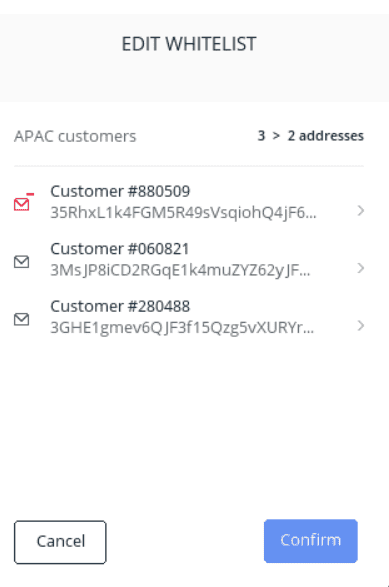
- Click Done .
Results
An Edit Whitelist request is submitted to all Administrators for approval.
What's next?
The whitelist will be edited once the request is approved by the number of Administrators defined in the admin rule. For more information, Track the status of a request.