Stake ATOM on Ledger Live with your Vault Signer account
Step-by-step guide: on Ledger Live with your Vault Signer account
Earning ATOM staking rewards
Before you start
Mind the staking rule defined in the account. Go to Accounts > Account dashboard.
- Operators can only create a delegation transaction if they are among the creators of the staking rule.
- Operators can only approve a delegation transaction if they are part of the staking rule’s approval workflow.
Additionally, you need to have your Vault Signer Cosmos account set-up:
- Your Personal Security Device must be connected to your computer, switched on, and the Ledger Vault app opened.
- You need to have a Vault Signer account created: Create a Signer account .
- You need to have connected your workspace to the Ledger Live and imported the account you wish to interact with. Follow a step-by-step explanation here .
Instructions
Initiate the creation of a delegation transaction on Ledger Live
- Go to the dashboard of your Cosmos account on Ledger Live. Click the Earn rewards button at the top of your account dashboard.
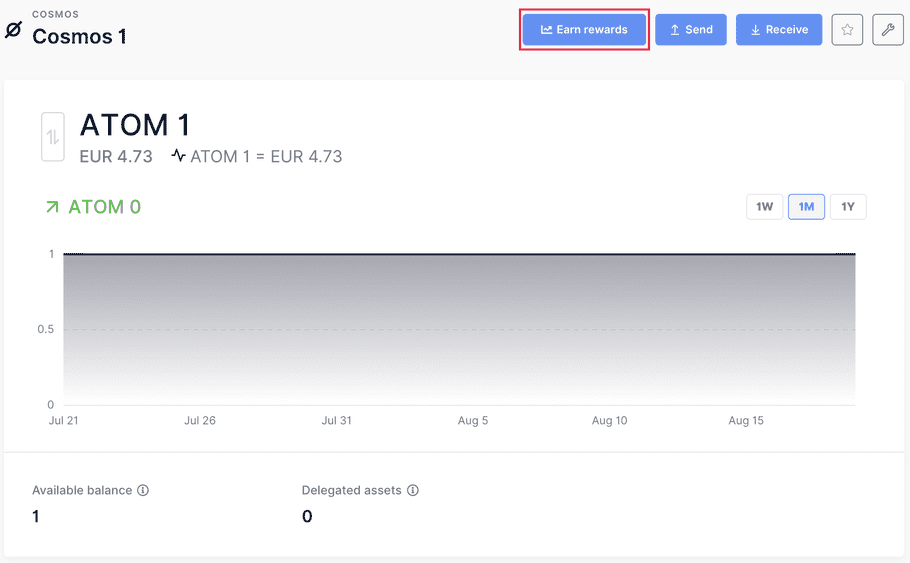
- Click Continue to delegate your assets after reading the information window.
-
Enter the amount of ATOM to delegate. By delegating a higher amount, you can get more reward.
- You will have to select an amount to delegate and the validator you wish to delegate to.
- Only the validators who are in the top 125 can distribute rewards. If a validator drops out of the top 125, they will no longer validate blocks, thus they no longer have rewards to distribute.
- You may choose up to five validators in a single delegation operation.
- You may choose an existing validator in your list to add more Atoms to the already existing delegation.
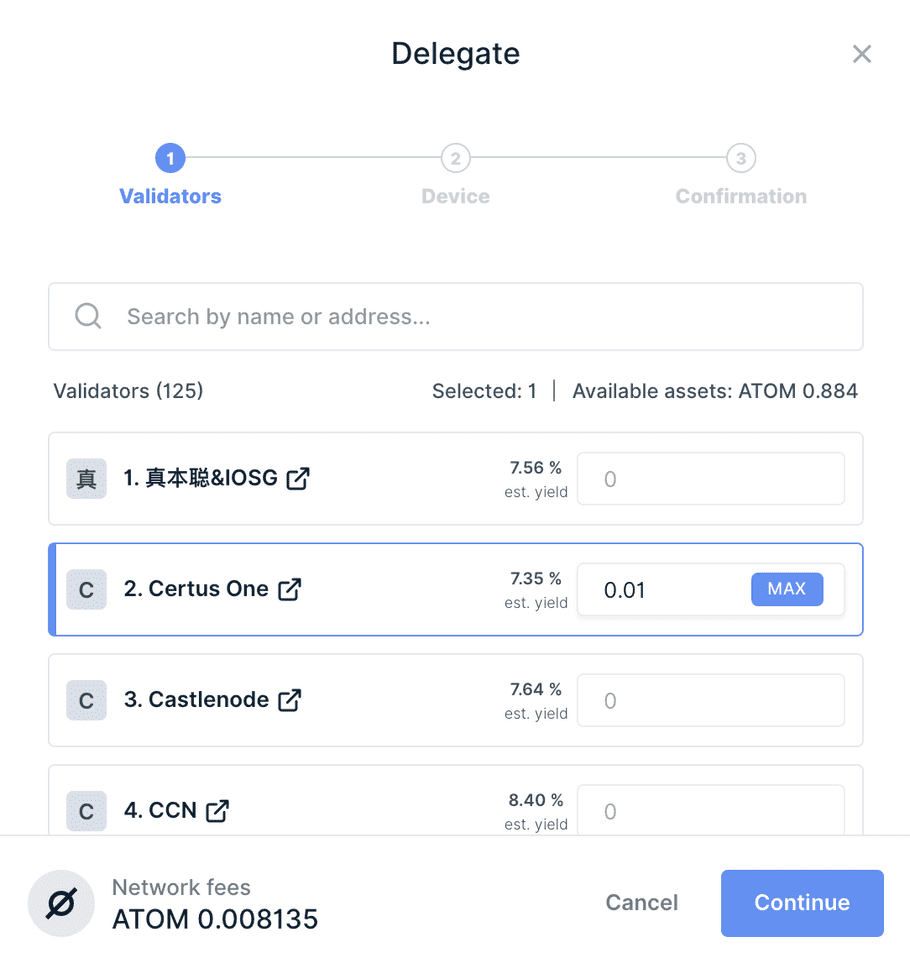
- Click on Continue and review the summary information of your staking operation.
Review and confirm the delegation request on Ledger Enterprise
- The final step asks you to validate the request on your device. For this step, please switch to the Vault platform where you will have a request appear for a delegation transaction creation request.
- Based on the workflow defined in the staking governance rule , other approvers will receive an approval request on the Vault, similar to when they receive a request for a transaction crafted on the Vault.
- Once the request is approved, the delegation transaction is broadcast and submitted on the Cosmos blockchain.
Results: monitor your delegations on Ledger Live
- The list of current delegations is available within the account information screen.

Delegate to an additional validator
- If you are already delegating your assets and want to delegate your ATOM to an additional validator, click on the Add button in the Delegation(s) section.

Claim your ATOM rewards
Before you start
- Operators can only create an claim rewards transaction if they are among the creators of the staking rule.
- Operators can only approve an claim rewards transaction if they are part of the staking rule’s approval workflow.
Instructions
Create your claim rewards transaction request on Ledger Live
-
When available, you will be able to claim your rewards through the
Claim rewards
button or through the
Manage
list of options.
- Note that the Manage button is specific to a validator, while the Claim rewards button will let you choose the validator.
- Claiming rewards will cost a fee . A warning message is displayed if the fee for a reward is higher than the reward itself.
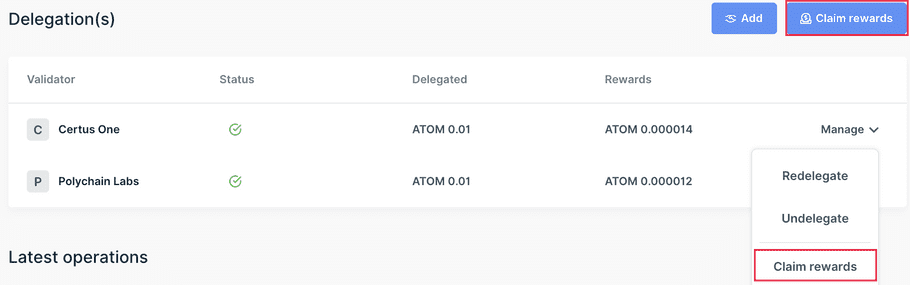
-
Two options are available when claiming rewards from a validator:
- Cash in : The reward amount is added to your available balance.
- Compound : The reward amount is redelegated to the same validator.
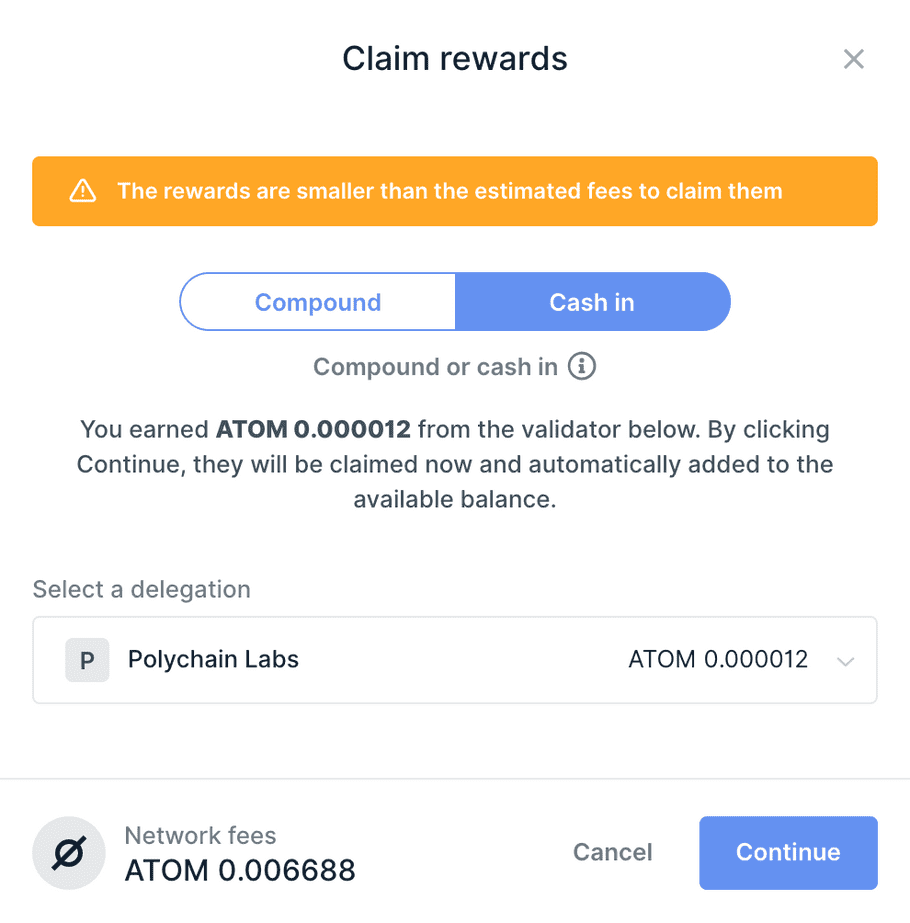
- Click on Continue .
Review and confirm the claim rewards request on Ledger Enterprise
- The final step asks you to validate the request on your device. For this step, please switch to the Vault platform where you will have a request appear for a claim rewards transaction creation request.
- Based on the workflow defined in the staking governance rule , other approvers will receive an approval request on the Vault, similar to when they receive a request for a transaction crafted on the Vault.
- Once the request is approved, the claim rewards transaction is broadcast and submitted on the Cosmos blockchain.
Undelegating your ATOM assets
Before you start
Mind the staking rule defined in the account. Go to Accounts > Account dashboard.
- Operators can only create an end delegation (UNDELEGATE) transaction if they are among the creators of the staking rule.
- Operators can only approve an end delegation transaction if they are part of the staking rule’s approval workflow.
Instructions
Creating an undelegation request on Ledger Live
- Go to your Cosmos account dashboard on Ledger Live. From the Delegation(s) list, click on the Undelegate option available through the validator Manage button.
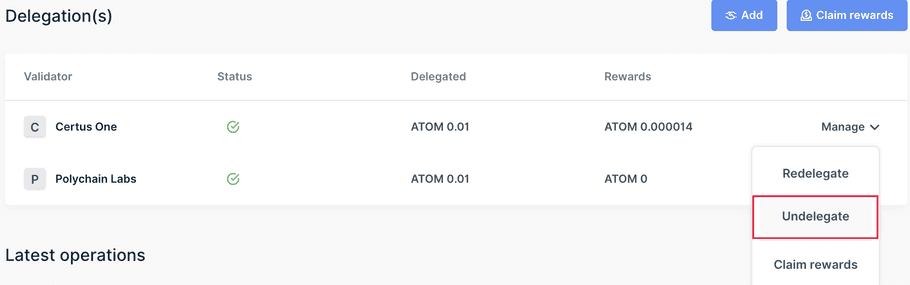
-
Select the amount you want to undelegate, please note that:
- Pending rewards will be cashed in automatically.
- The undelegated amount will be locked for 21 days before being transferred to your available balance.
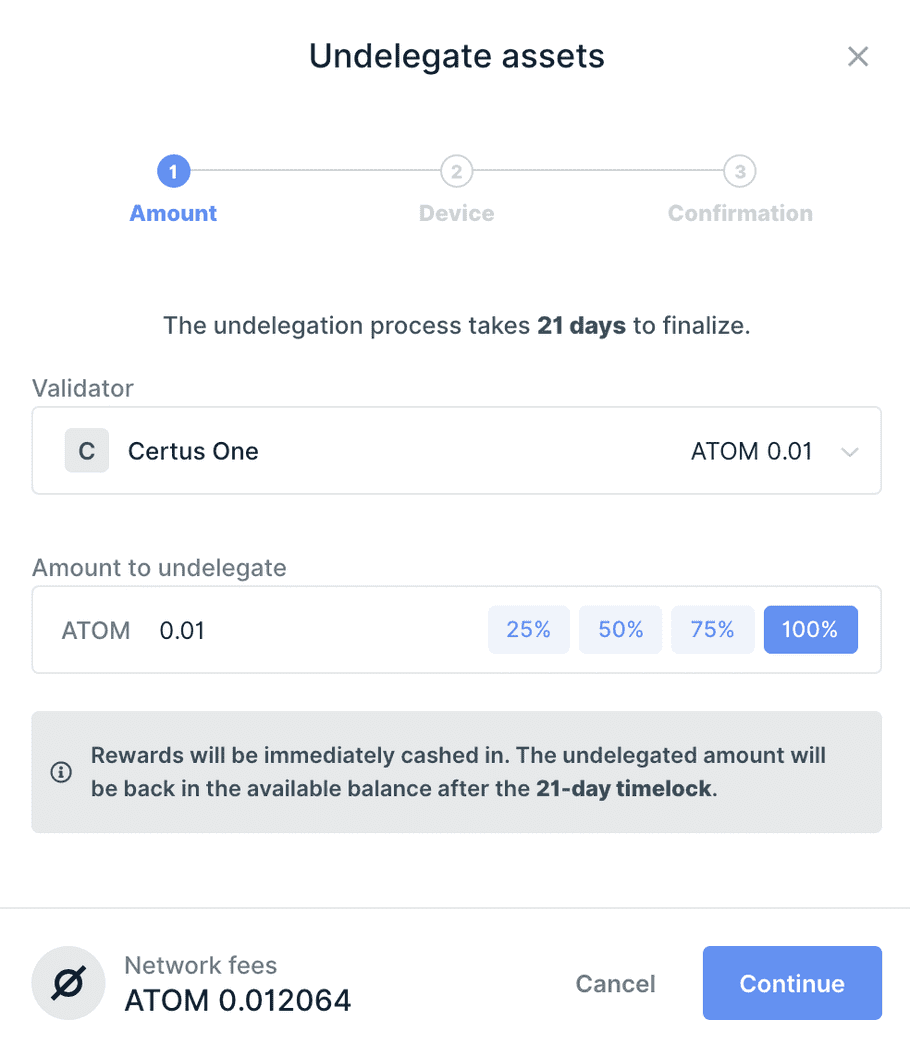
- Click on Continue .
Review and confirm the undelegation transaction on Ledger Enterprise
- The final step asks you to validate the request on your device. For this step, please switch to the Vault platform where you will have a request appear for a undelegate transaction creation request.
- Based on the workflow defined in the staking governance rule , other approvers will receive an approval request on the Vault, similar to when they receive a request for a transaction crafted on the Vault.
- Once the request is approved, the undelegate transaction is broadcast and submitted on the Cosmos blockchain.
Results
Once the request is approved and the undelegation transaction broadcast and confirmed on the Cosmos blockchain, the 21 days undelegation countdown will be displayed in the list of Undelegation(s) on the account dashboard of your Cosmos account on Ledger Live. You can have a maximum of 7 undelegations at the same time.

Redelegate your assets
You are able to redelegate your asset to another validator without waiting the 21 day required locktime period through the Redelegation operation.
Before you start
- Operators can only create an redelegation transaction if they are among the creators of the staking rule.
- Operators can only approve an redelegation transaction if they are part of the staking rule’s approval workflow.
Instructions
Creating a redelegation transaction request on Ledger Live
- From the delegation list, Click on the Redelegate option available through the validator Manage button.
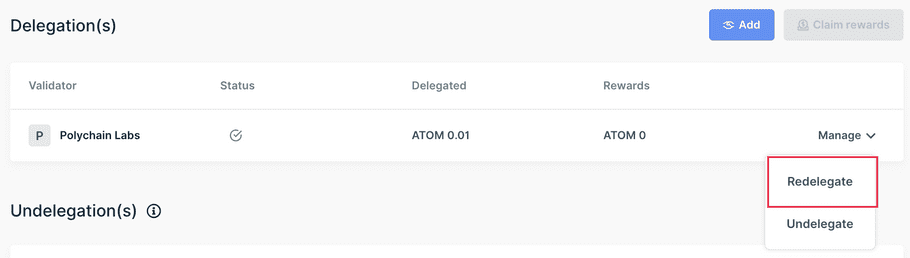
- Click on Continue to delegate your assets after reading the information window. Select a new validator and the amount you want to redelegate.
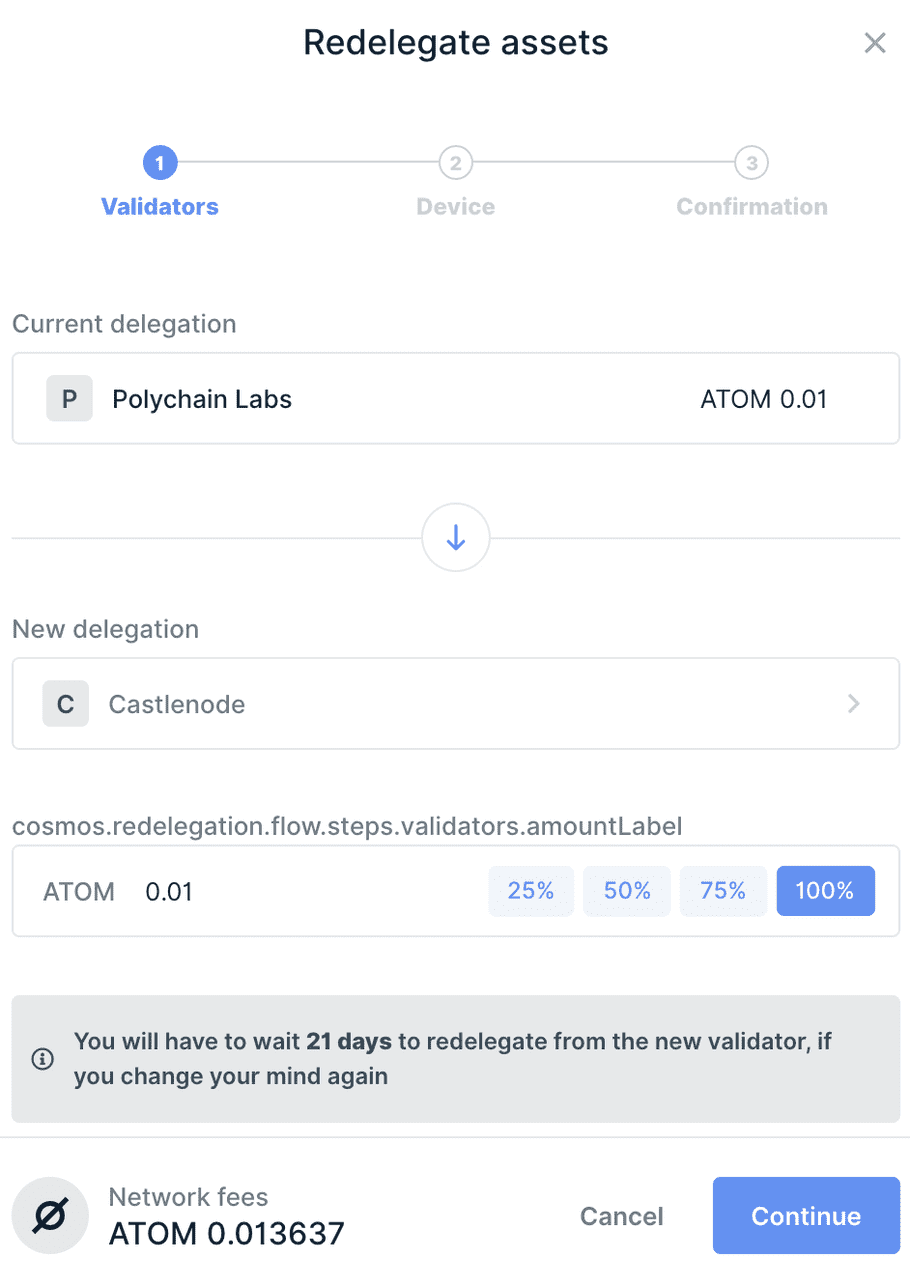
- Click on Continue
Review and confirm the redelegation transaction request on Ledger Enterprise
- The final step asks you to validate the request on your device. For this step, please switch to the Vault platform where you will have a request appear for a redelegation transaction creation request.
- Based on the workflow defined in the staking governance rule , other approvers will receive an approval request on the Vault, similar to when they receive a request for a transaction crafted on the Vault.
- Once the request is approved, the redelegation transaction is broadcast and submitted on the Cosmos blockchain.
Results
Once the request is approved and the undelegation transaction broadcast and confirmed on the Cosmos blockchain, you will find the new selected validator in the Delegation(s) list on the account dashboard of your Cosmos account on Ledger Live. Note that you cannot redelegate these ATOMs for 21 days afterwards.
Note: When you redelegate your assets, your pending rewards are claimed automatically as a cash-in. This will not create a transaction.