Update your Personal Security Device
Overview
- Install the latest version of the Ledger Vault app and firmware on your Personal Security Device.
Before you begin
- You must have been prompted to update your device when connecting to the platform. If you're not automatically prompted, add your workspace name to the following URL and paste it in a Chrome browser: https://vault.ledger.com/ workspacename /update-app
- You might be required to perform steps 2 and 3 below multiple times depending on the number of updates required on your device.
- Your Personal Security Device must be connected to your computer, switched on, the Ledger Vault app closed .
Instructions
Step 1. Start the update process
- On the web app, click Update .
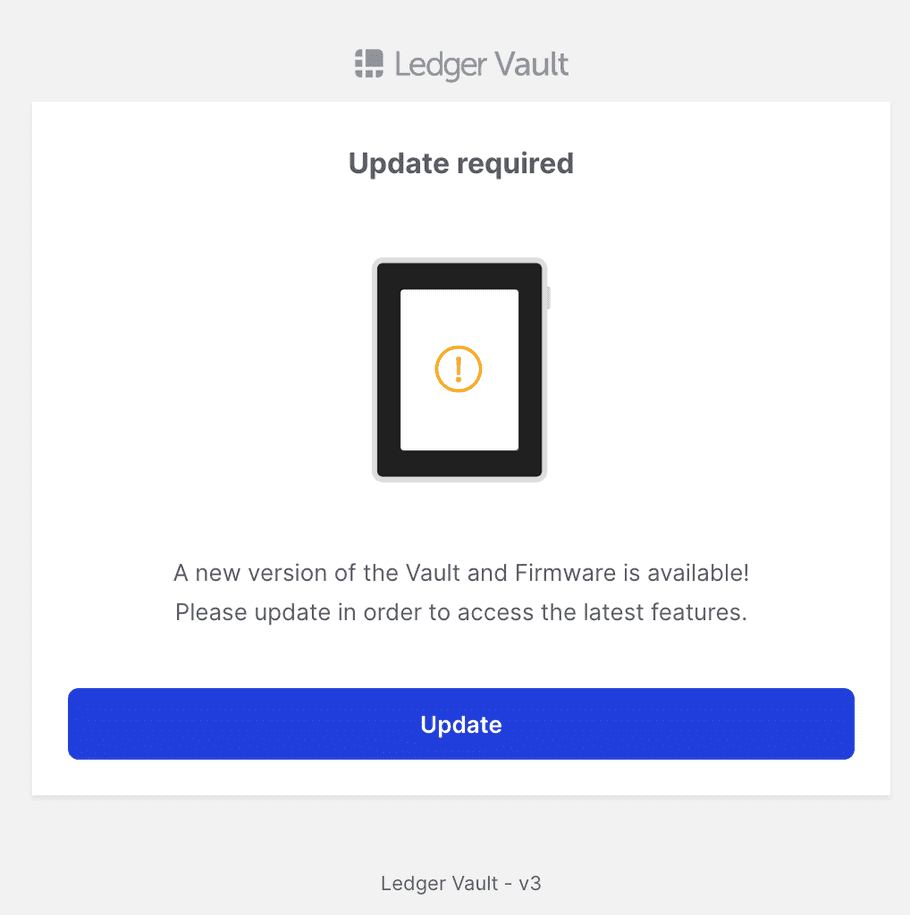
If not done previously, close the Ledger Vault app on your device and click Retry.
- A list of all updates about to be installed are displayed. Click Start when ready.
Step 2. Update the firmware
- On the Personal Security Device, tap Allow to install the OS updater.
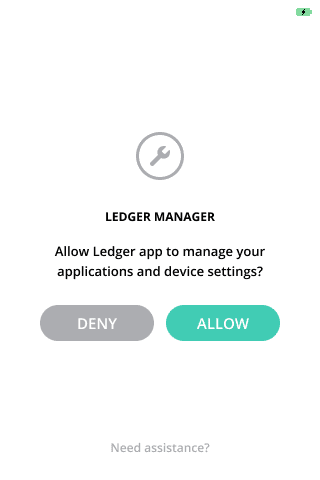
- The installation begins. This process can take a few minutes.
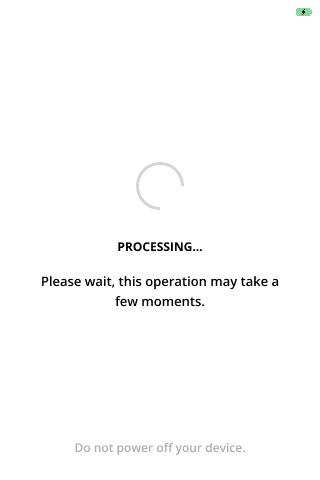
- Tap Update on your device to authorize firmware update. Your device will reboot automatically.
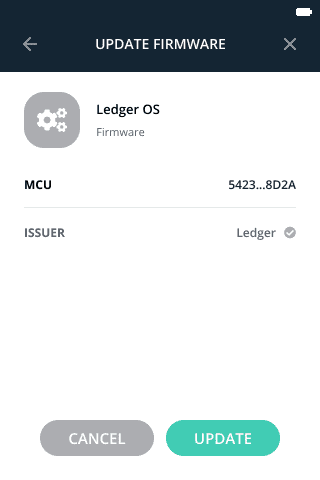
- Once the device is rebooted, click Continue .
- If prompted, pair your device with the browser and tap your device's PIN code.
- The installation continues. This process can take a few minutes.
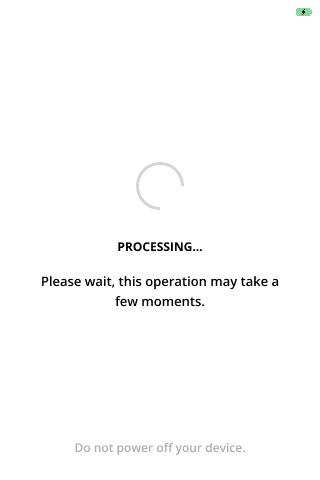
- Your device reboots automatically. Once done, click Continue .
- If prompted, pair your device with the browser and enter your device's PIN code.
Step 3. Update the App
- On the Personal Security Device, tap Allow to authorize the app update.
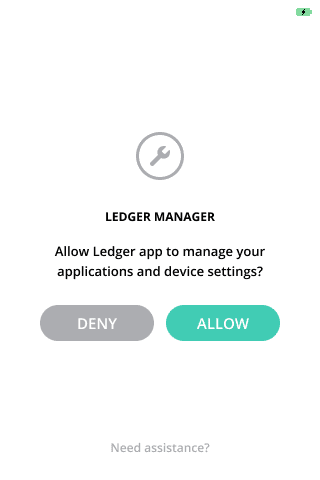
- The installation continues. This process can take a few minutes.
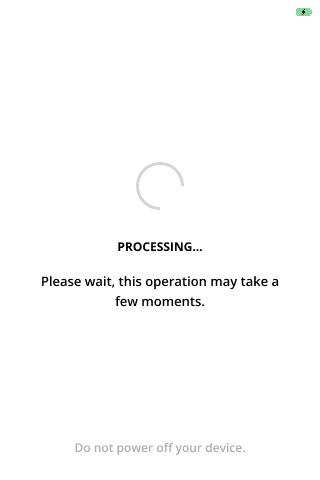
- The installation completes.
Results
You've installed the latest version of the Ledger Vault app and firmware on your device and you can sign into your workspace.
See also
© Copyright 2023 Ledger – All Rights Reserved – View Disclaimer - Cookie Policy