Reporting API Keys
Overview
- Reporting API keys allow selected 3rd parties to retrieve information about accounts, users, transactions, and notifications.
- Workspace administrators can create, manage, and revoke reporting API keys.
- No technical knowledge or expertise is needed to generate or maintain reporting access.
Before you start
- You need to have some Entities created. Entities are groupings of your accounts.
API Key Permissions
In case of subsequent changes to entities’ scopes of accounts, reporting API keys’ authorizations are automatically adapted to follow the entities' edits.
Step-by-step instructions
Creating a new reporting API key:
-
As a workspace administrator, go to your workspace
Settings
in the menu sidebar on the left of your screen and click on Ledger Enterprise Reporting API Keys.
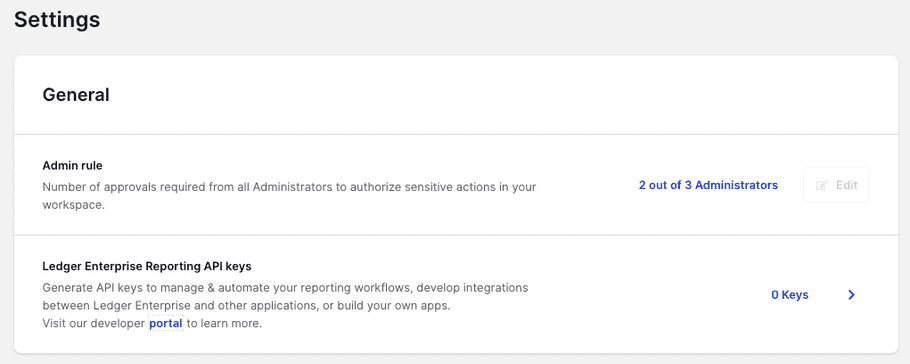
-
Create a new reporting API key creation request
-
If you haven't created any reporting API keys yet, click
"Create Reporting API Key"
.
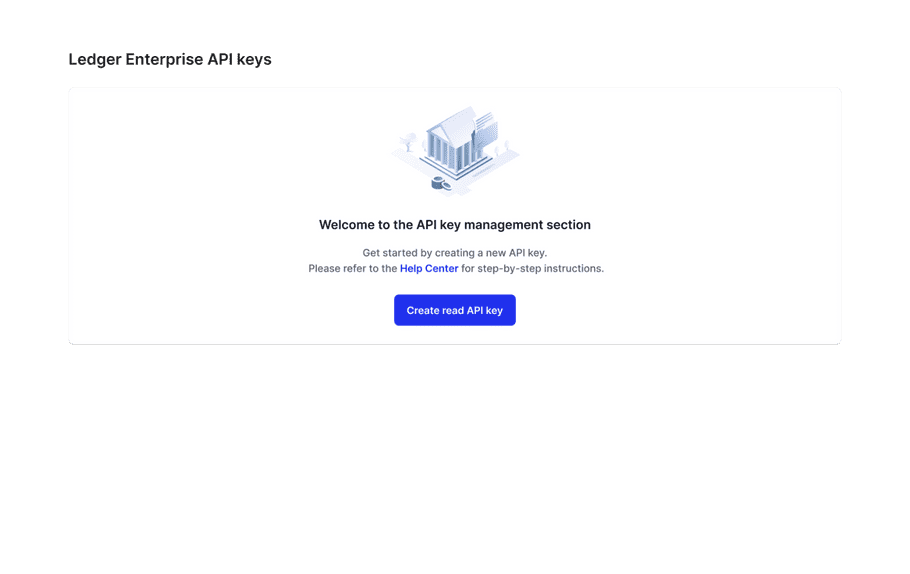
-
If there are existing API keys, click
"Create a Reporting API Key"
to add a new one.

-
If you haven't created any reporting API keys yet, click
"Create Reporting API Key"
.
-
Input a name for the API key and set the authorized entities the key will have access to.
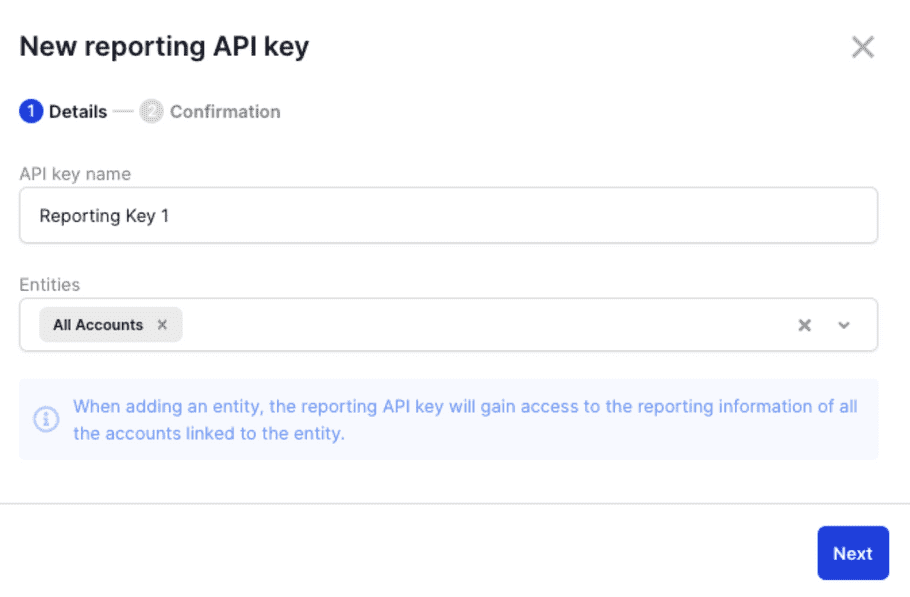
- Review your key creation request.
This will create an API Key Creation Request that will undergo admin quorum approval. Note that the API key does not get created before quorum approval and key reveal.
- Wait for admin quorum approval. Once approved, click on the API key in the reporting key management section to generate and reveal your reporting API key .
Approving the creation of a new reporting API key:
- When your approval as administrator is required for the creation of a new reporting API key, a pending request appears in the Requests section.
- Click the request to review the reporting API key's attributes (name and authorized entities) and approve the request.
Generating and reveal API Key

- After your reporting API key creation request has been approved by the quorum of administrators, go to Workspace Settings and click on Ledger Enterprise Reporting API Keys.
- Find the reporting API key that you created and approved. And click the "Reveal" button to generate and reveal your reporting API key.
Your developers & partner apps can now use this reporting API key to authenticate their requests to the reporting & notification endpoints.
See authentication.
Managing existing reporting API keys:
The Reporting API Key management page lists all the existing keys on your workspace.
- You can suspend and unsuspend a reporting API key at any time with immediate effect . This does not require the creation of a request to be approved by the admin quorum.
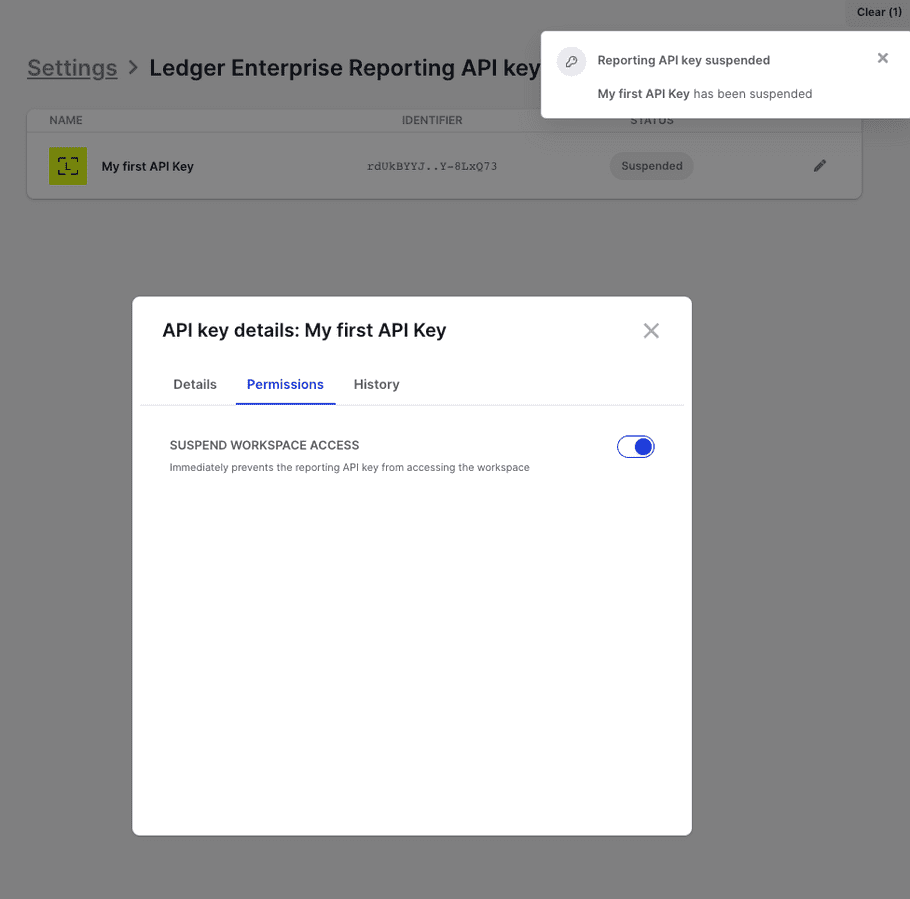
- You can request the revocation of a reporting API key. Admin approvers will be notified that a reporting API Key revocation request requires their approval. The API key will be suspended during the request approval process.
- You can edit the name and authorized entities of a reporting API key. Admin approvers will be notified that a reporting API key edition request requires their approval.
Conclusion
In conclusion, reporting API keys are an essential tool for workspace administrators who need to access reporting and notification endpoints. With these keys, administrators can generate and manage API keys, set authorized entities, and view information about accounts, users, transactions, and notifications. The step-by-step process for creating and managing these keys includes generating a new key, requesting approval from the admin quorum, approving the request, and managing existing keys. By following these steps, workspace administrators can ensure that their developers and partners have secure access to the information for the company custody solution.