View NFTs on an EVM account
Before you start
- You have at least one active EVM account on the Vault (for example Ethereum, Ethereum Goerli, Polygon, ...).
- Your Personal Security Device must be connected to your computer, switched on, and the Ledger Vault app opened.
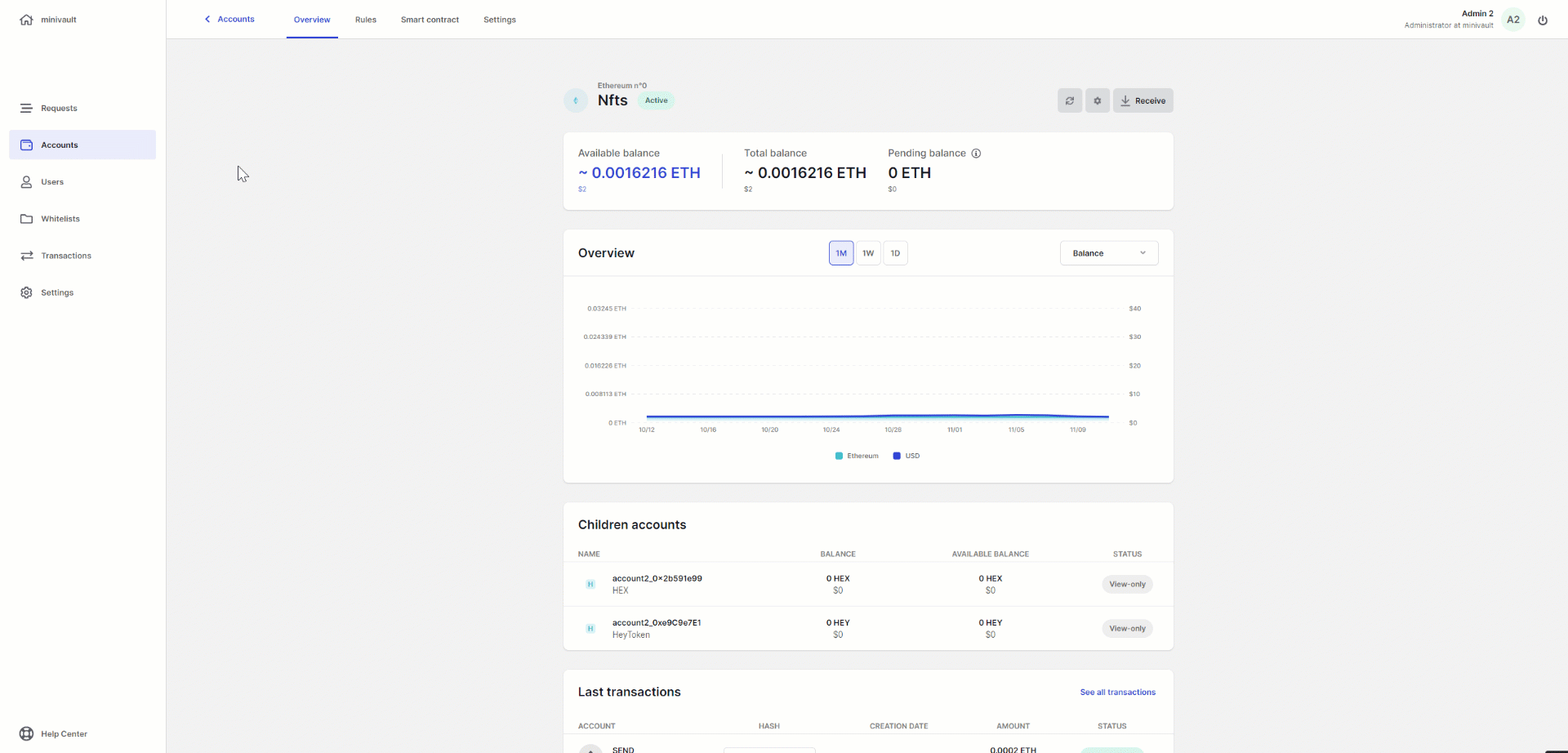
Activate the NFT Gallery
Step 1. Go to account settings
- Click Accounts on the left panel.
- Click on the name of the account you wish to edit
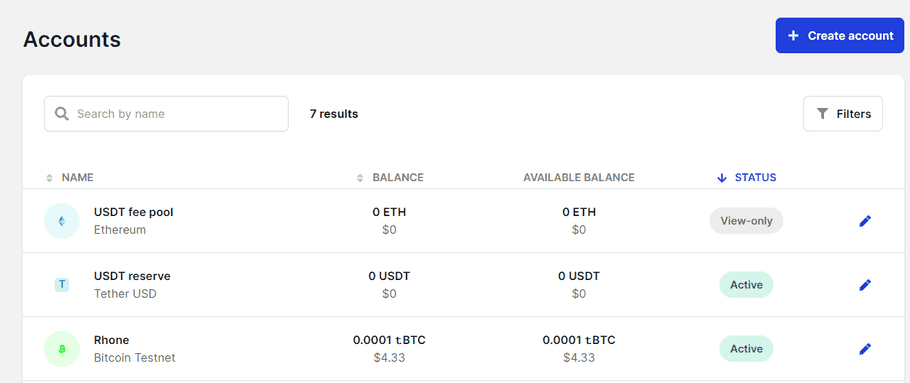
- Go to the settings tab
Step 2. Toggle the on/off NFT Gallery switch
Toggle the NFT Gallery switch on to be able to see the NFTs linked to your account.
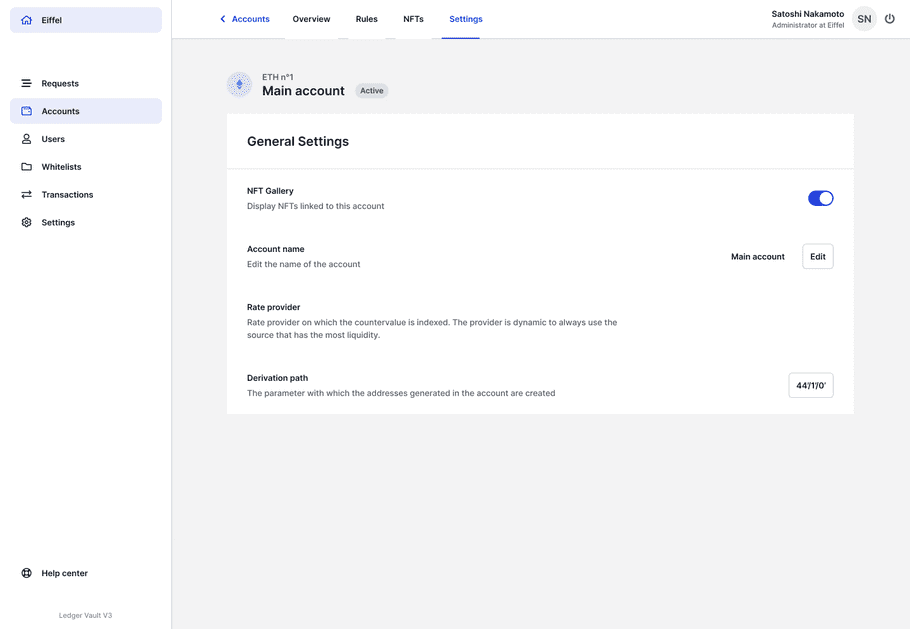
Once the toggle switch has been activated, the NFT collections will be visible from your account page as well as on a dedicated tab.
As this is a viewing setting, no device interaction is required to display the NFT tokens owned by the account.
Navigate the NFT Gallery
The collection list displays all the NFT collections (or contracts) where the account holds tokens. The estimated portfolio value is based on collections' floor prices on NFT marketplaces (OpenSea, Rarible) and the number of tokens that the account holds for each collection.
Click on a collection in the list to display the collection page, which lists all the tokens held for that collection.
Click on a token to view its properties.
Send NFTs
Operators listed as creators in the account's smart contract interactions rule will can interact with the NFT contracts to send NFTs.
Operators can click on tokens to initiate the send NFT transaction flow. They can then specify the recipient of the NFT, the fees and comments for the transaction, and confirm with their Personal Security Device. The NFT Send transaction will follow the smart contract interaction governance rule defined by the administrators.