Stake MATIC with Figment from your Ledger Enterprise platform
Step-by-step guide: Stake with Figment via GUI
Prerequisites
You need to be a Creator on at least one smart contract governance rule to have access to the Vault DApps. If not, reach out to your Administrators to request it. Note that the parent Ethereum account you wish to delegate MATIC from:
- should have a funded MATIC ERC20 children account;
- should be able to access WalletConnect.
Staking interface
To start delegating MATIC from your Ledger Enterprise platform, you will need to use WalletConnect. WalletConnect can be accessed either directly from the Ethereum account, via the WalletConnect button, or from the DApps section. To learn more about how to use Wallet Connect, please refer to this article.
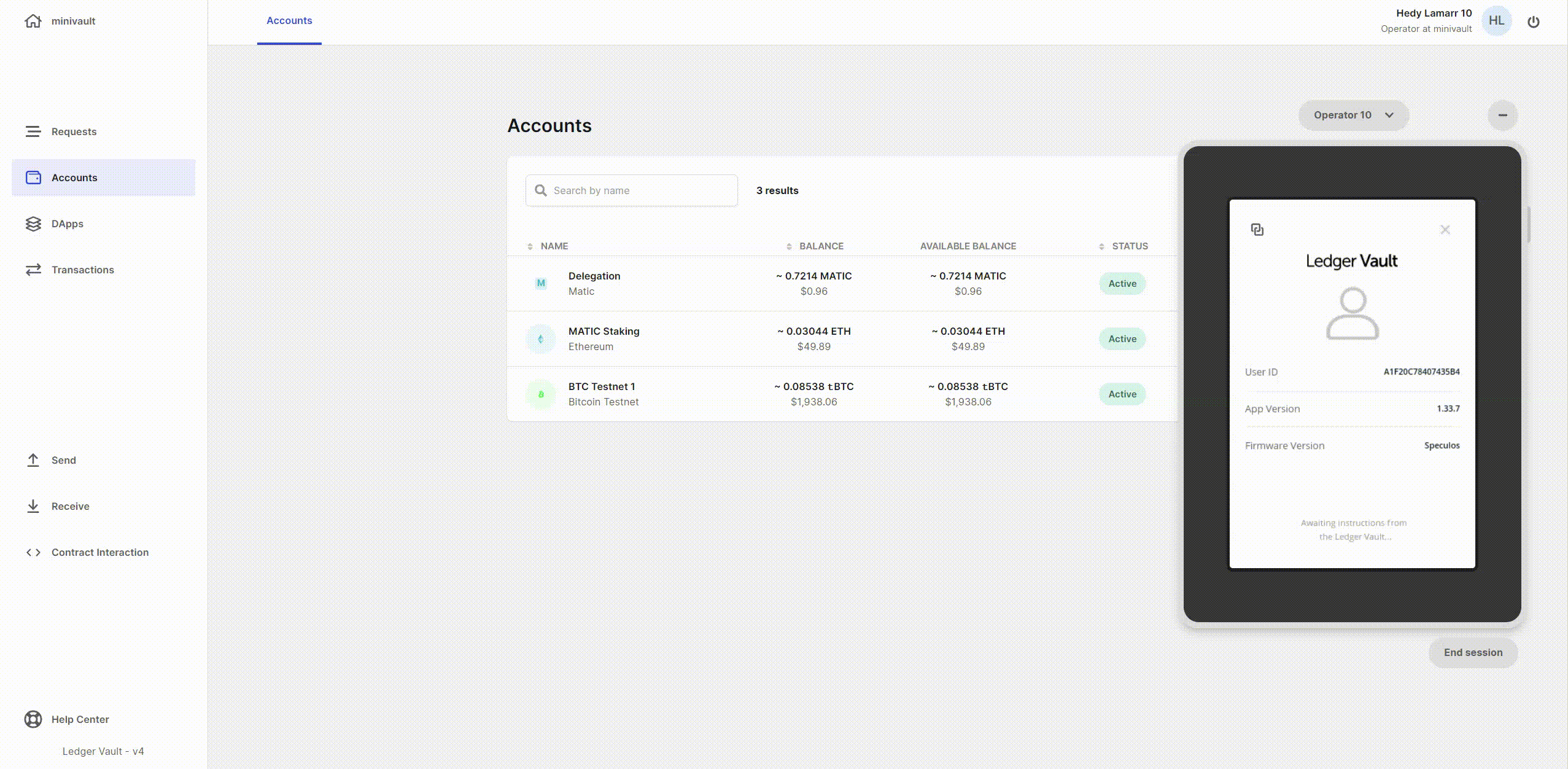
- In a separate browser tab, go to the official MATIC staking application. Select "WalletConnect" as the connection method. The page should display a QR code.
- Copy the QR code to your clipboard, and paste it into the WalletConnect interface on your Ledger Enterprise Platform.
- Review the connection details, then click Accept .
- A confirmation window appears, meaning you have successfully connected your Ledger Enterprise account to the MATIC Staking app.
-
Return to your MATIC staking tab in your web browser to start delegating. Head to the Validator list, and select Figment. Click on “Delegate”, and input the amount that you wish to stake. Note that there is no minimum amount. You can then click on “
Delegate
”.
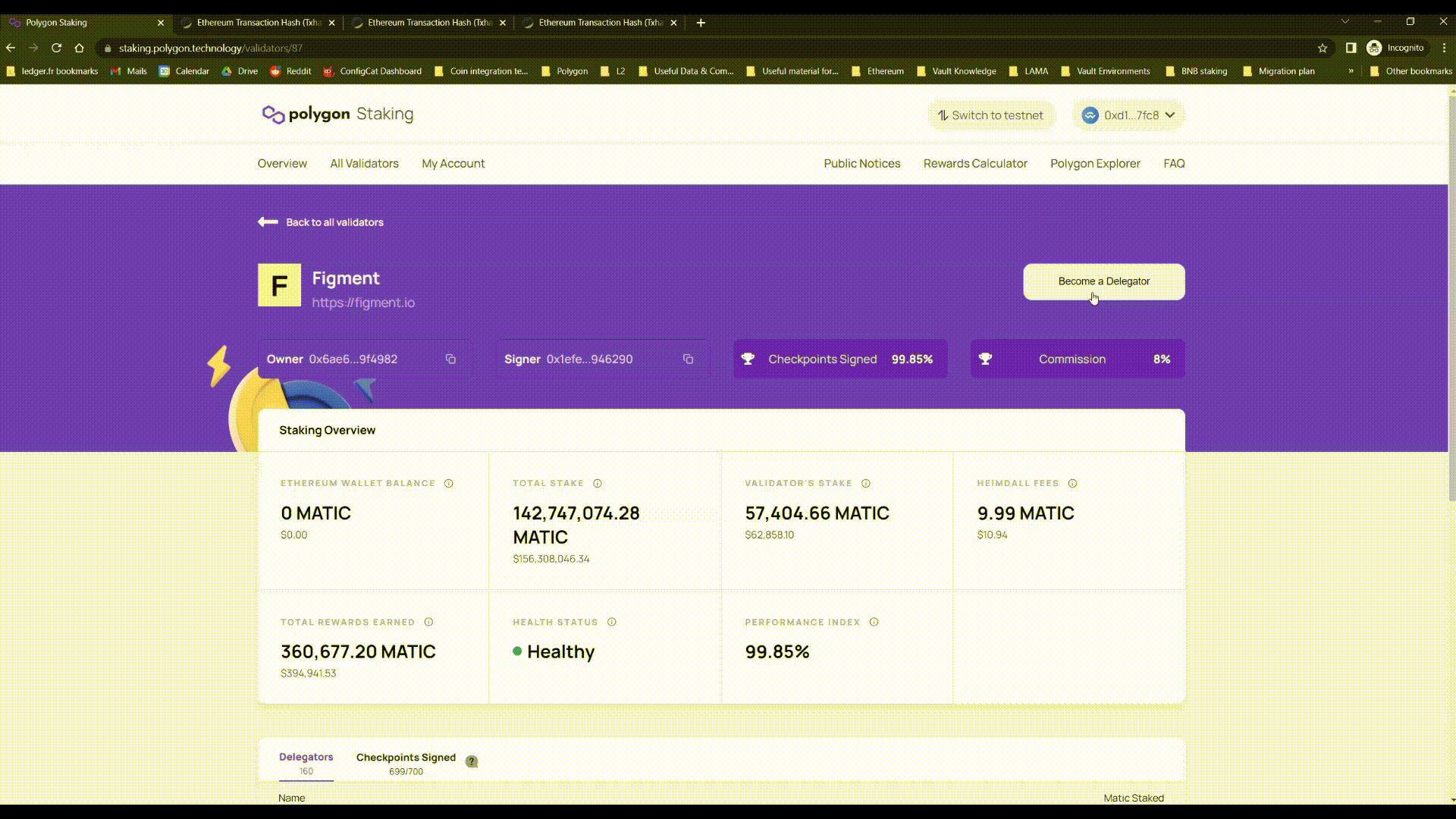
- Head back to your Ledger Enterprise platform window. You should see a transaction pop-up modal appear. Review the details, and click on “ Create transaction ”. From there, the rest of the flow is similar to that of a regular transaction: you can adjust the fees if necessary (by clicking on Back ), add an optional note & comment, and review your transaction on your device to verify that it matches your intent.
- Once all approvals have been gathered as defined in the Smart Contract rule of the account you are using, your transaction will be signed and broadcast. You can head back to the MATIC staking app to check your delegated assets, and perform additional operations should you want to.
Monitor your stakes & rewards
In the first version of our MATIC staking framework, Administrators and authorized operators will be able to review their MATIC rewards by connecting via WalletConnect to the Polygon Staking applciation, and heading to the dedicated account section.
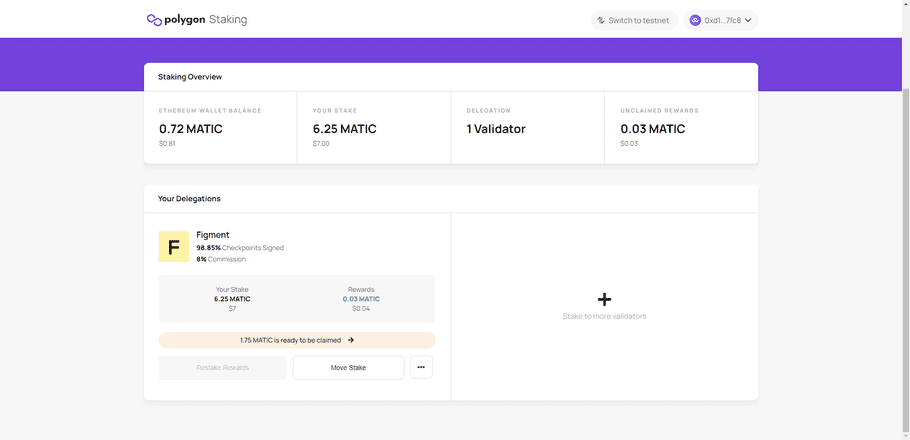
Step-by-step guide: Stake with Figment via API
You can find the relevant API tutorials in our API documentation.