Recover your Ledger Vault's master seed on a Nano S Plus
Overview
- In case of disaster, you can recover your Ledger Vault 's master seed on a Ledger Nano S Plus (Firmware version 1.0.4 and later).
- The recovery process can be performed in several steps if all Shared-Owners aren't available at the same time or location.
Before you begin
- Define which of the three Shared-Owners will start the process.
- The Shared-Owner starting the process defines the device's pin code. The PIN code must be provided to the remaining two Shared-Owners when performing recovery across multiple sessions. A PIN code can be changed at any time if necessary.
- The PIN and seed must be wiped on Nano S Plus to initates the process.
Instructions
Follow these steps if Shared-Owners are available at the same time and location
Step 1. Update the device OS and wipe the device's pin and seed
Part 1:
If your device has been initialized, follow these steps to wipe the seed and pin. If you're using a new device, go to Part 2.
Enter your PIN code incorrectly three consecutive times or do the following:
- Connect your Ledger Nano S Plus via USB-C to your computer to power it on.
- Enter your PIN and then hold both buttons briefly and then navigate to Settings > Security then choose Reset device and confirm selection.
Part 2:
You must have installed version 1.0.4 (or later) of the firmware on your Ledger Nano S Plus. Follow these steps to update your device:
- Install Ledger Live on your computer.
- Reboot the Ledger Nano S Plus in Recovery mode. To do so, connect the USB end of the cable to your computer, then press and hold the left button while connecting the USB-C end to the Ledger Nano S Plus until the boot menu is displayed on the screen. Select Recovery mode in this menu (the second entry) and validate by pressing both buttons.
- On your computer, open the Ledger Live app. If you use it for the first time, follow the onboarding assistant.
- Click Manager on the left panel.
- Click Update firmware at the top of the page and follow the instructions on-screen.
- Once the update completes, disconnect the device.
Step 2. Sign in and get started with the recovery
- Go to https://vault.ledger.com/recover .
- Select the Recover the master seed option.
- Select the I've read the recovery process checkmark and click Start recovery .
Step 3. The first Shared-Owner initiates the recovery
- Connect the USB end of the cable to your computer, then press and hold the left button while connecting the USB-C end to the Ledger Nano S Plus until the boot menu is displayed on the screen. Select Recovery mode in this menu (the second entry) and validate by pressing both buttons.
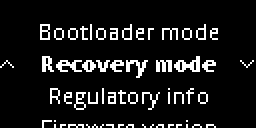
- On the web app, click My device is ready to start the recovery process.
- Press both buttons to select Vault recovery Start .
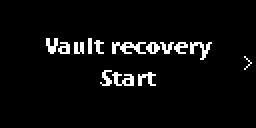
- Press both buttons to create a pin code.
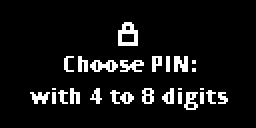
- Use the right and left buttons to define a 4-to-8-digits pin. Once done, select the checkmark icon and press both buttons to confirm.
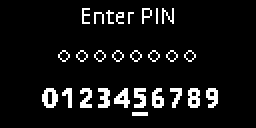
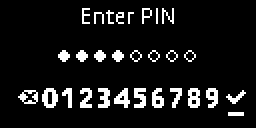
- Enter the pin code again. Once done, select the checkmark icon and press both buttons to confirm.
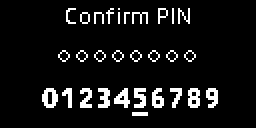
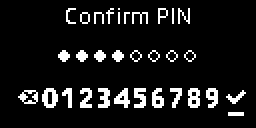
- Press both buttons to start entering your 24 words.
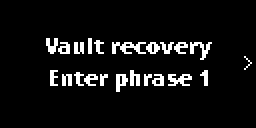
- Select each word and press both buttons to confirm the correct word entered for that #.
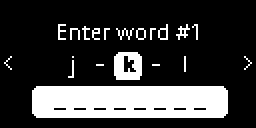
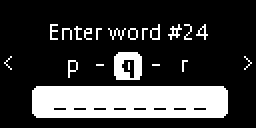
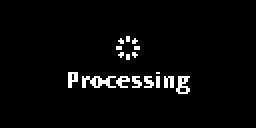
- Once done, press both buttons to move on to the next Shared-Owner.
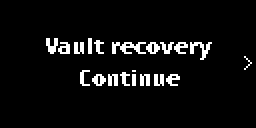
Step 4. The next Shared-Owner provides their 24-word recovery phrase
- Press both buttons to start entering your recovery phrase.
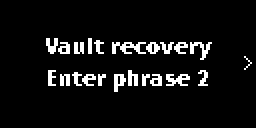
- Select each word and press both buttons to confirm.
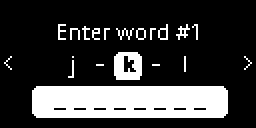
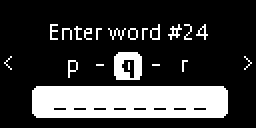
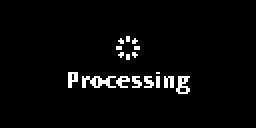
-
Once done, press both buttons to move on to the next Shared-Owner.
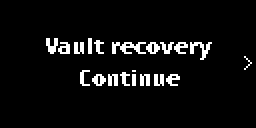
- Repeat the above steps for the remaining Shared-Owner
- One completed use both buttons to confirm Vault recovery Done
- On the web app, click I've completed all the steps .
Follow these steps if Shared-Owners aren't available at the same time or location (not recommended)
Recover your seed on the Ledger Nano S Plus and give it to the next Shared-Owner
- The first Shared-Owner performs the instructions listed in steps 1 to 3 above , skipping step 4 and disonnecting the device. Then they send the device to the next Shared-Owner.
-
Instructions for the
next Shared-Owner
:
a. Go to https://vault.ledger.com/recover.
b. Select the Recover a share option in the web app.
c. Select the I've read the recovery process checkmark and click Start recovery.
d. Connect the USB end of the cable to your computer, then press and hold the left button while connecting the USB-C end to the Ledger Nano S Plus until the boot menu is displayed on the screen. Select Recovery mode in this menu (the second entry) and validate by pressing both buttons.
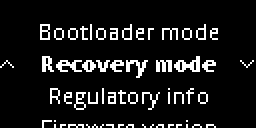
e. On the web app confirm My device is ready
f. Pressing both buttons to begin Vault recovery Start
g. Use the right and left buttons to enter the 4-to-8-digits pin code communicated to you by the first Shared-Owner. Once done, select the checkmark icon and press both buttons to confirm.
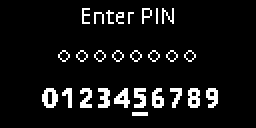
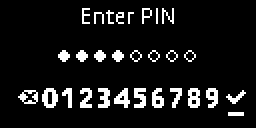
h. On the web app, click My device is ready to start the recovery process.
i. Press and hold both buttons to select Vault recovery continue.
j. Press both buttons to start entering your recovery phase when prompted. Vault recovery Enter phrase 2 is displayed for the second Shared-Owner, and Vault recovery Enter phrase 3 for the last one.
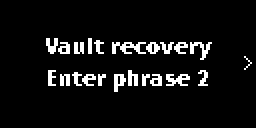
k. Select each word and press both buttons to confirm.
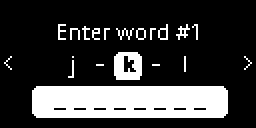
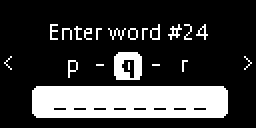
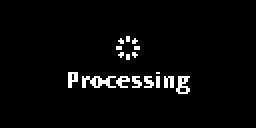
l. When the processing screen disappears, disconnect the device.
- On the web app, click I've completed all the steps .
- Give the device to the remaining Shared-Owner who will finalize using both buttons to confirm Vault recovery Done
Results
Your organization's master seed is now recovered on the Ledger Nano S Plus and you can now access your accounts from Ledger Live and transfer your funds to any wallet.
Related articles
A recovery procedure is also possible with a Nano S, as explained here.